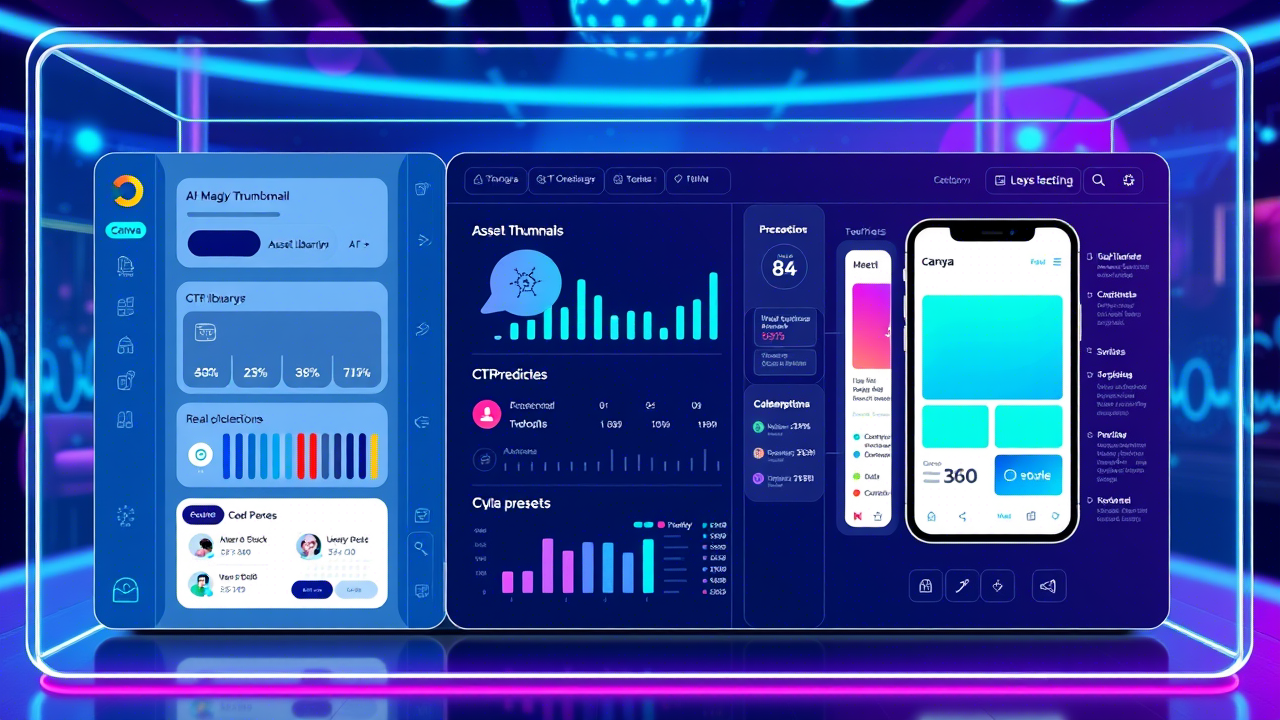
TL;DR: Canva for YouTube Thumbnail Design in 2025
Canva remains the top tool for creating eye-catching YouTube thumbnails easily and professionally, crucial for boosting click-through rates and channel growth.
YouTube's 2025 standards emphasize 1280x720 pixel dimensions, under 2MB file size, minimal text coverage, and high color contrast for accessibility.
Key design principles include strong color contrast, emotional imagery, clear text, balanced composition, and visual storytelling to grab attention fast.
Canva's advanced tools—like layers, brand kits, AI-generated designs, and batch creation—help creators produce consistent, high-quality thumbnails efficiently.
Continuous testing and optimization using YouTube Analytics and A/B testing are essential for refining your thumbnail strategy and maximizing video performance.
Introduction: Why Canva Remains the Go-To Tool for YouTube Thumbnails in 2025
In the ever-evolving landscape of content creation, YouTube thumbnails continue to serve as the digital storefront for your videos. As we navigate through 2025, Canva has solidified its position as the premier tool for creators of all skill levels looking to design eye-catching thumbnails without the steep learning curve of professional design software.
With YouTube's algorithm increasingly prioritizing user engagement metrics, a compelling thumbnail can mean the difference between viral success and digital obscurity. Recent studies show that optimized thumbnails can increase click-through rates by up to 200%, directly impacting your channel's growth and revenue potential.
This comprehensive guide will walk you through everything you need to know about creating professional-quality YouTube thumbnails using Canva in 2025, from basic setup to advanced techniques that will set your content apart in an increasingly competitive digital landscape.
"The thumbnail is your video's first impression. In the scrolling economy of 2025, you have less than a second to capture attention—Canva gives creators the power to make that second count." — Emma Rodriguez, Digital Content Strategist
Getting Started with Canva for YouTube Thumbnails
Setting Up Your Canva Account for Optimal Thumbnail Creation
Before diving into design, it's essential to properly configure your Canva workspace for YouTube thumbnail creation:
- Create or log in to your Canva account (Pro tip: Canva Pro offers additional features that benefit high-volume creators)
- Set up a Brand Kit with your channel colors, fonts, and logo for consistent branding
- Create a dedicated folder for your YouTube thumbnails to keep your workspace organized
- Bookmark the YouTube thumbnail template for quick access
Understanding YouTube's 2025 Thumbnail Requirements
As of 2025, YouTube maintains specific technical requirements for thumbnails:
| Specification | Requirement |
|---|---|
| Dimensions | 1280 x 720 pixels (16:9 ratio) |
| File size | Under 2MB |
| Format | JPG, PNG, or GIF (static) |
| Resolution | 1280 x 720 pixels minimum |
| Color space | sRGB recommended |
| Text coverage | Less than 40% of image area |
For more detailed information on YouTube's thumbnail specifications, check our YouTube Thumbnail Size Guide 2025.
Essential Design Principles for Effective YouTube Thumbnails
The Psychology of Attention-Grabbing Thumbnails
Effective thumbnails leverage key psychological principles to capture viewer attention:
- Color contrast: Use complementary colors to create visual tension
- Facial expressions: Human faces showing strong emotions drive higher engagement
- Pattern interruption: Break visual patterns to stand out in search results
- Curiosity gap: Create visual questions that can only be answered by watching
Our article on Psychological Thumbnail Tricks explores these concepts in greater depth.
Composition Techniques for Balanced Thumbnails
Strong visual composition is the foundation of professional-looking thumbnails:
- Rule of thirds: Place key elements along the grid lines for natural visual flow
- Visual hierarchy: Guide the viewer's eye through size, color, and positioning
- Negative space: Use empty areas strategically to highlight important elements
- Depth creation: Layer elements to create a sense of three-dimensionality
Typography Best Practices for 2025
Text remains a crucial element in YouTube thumbnails, but approaches have evolved in 2025:
- Limit text to 3-5 words maximum for readability
- Use bold, sans-serif fonts that remain legible at small sizes
- Implement text shadows or outlines to ensure readability over any background
- Consider mobile viewers – text must be readable on smartphone screens
For more guidance on creating engaging thumbnails, see our guide on Create Engaging Thumbnails.
Step-by-Step Canva Thumbnail Creation Process
Starting with the Right Template
Canva offers hundreds of YouTube thumbnail templates. Here's how to find the perfect starting point:
- From your Canva dashboard, search for "YouTube Thumbnail"
- Filter templates by your content category (gaming, education, vlogging, etc.)
- Select a template that aligns with your channel's aesthetic
- Consider creating a custom template that incorporates your branding elements
Customizing Your Template for Brand Consistency
Consistency builds brand recognition. Here's how to customize templates for your channel:
- Apply your brand colors using the color palette tool
- Replace template fonts with your channel's signature typography
- Add your logo or channel icon in a consistent position
- Create a recognizable layout pattern that viewers will associate with your content
Learn more about maintaining visual consistency in our article on YouTube Channel Branding Thumbnails.
Working with Images in Canva
The right imagery forms the foundation of compelling thumbnails:
-
Selecting high-quality base images:
- Use Canva's stock library or upload your own screenshots/photos
- Look for images with good lighting and clear focal points
- Consider emotional impact and relevance to content
-
Image editing techniques:
- Crop images to focus on the most important elements
- Adjust brightness, contrast, and saturation for visual impact
- Use the background remover tool to isolate subjects (Canva Pro feature)
- Apply filters consistently across your channel's thumbnails
-
Creating custom graphics:
- Use Canva's shape tools to create custom design elements
- Implement icons that represent your content themes
- Create custom badges or callouts for recurring content series
Adding and Styling Text Elements
Effective text can dramatically increase thumbnail performance:
-
Crafting compelling headlines:
- Use action words and emotional triggers
- Create curiosity without resorting to clickbait
- Consider using numbers or "how-to" phrasing for instructional content
-
Text styling for maximum impact:
- Apply gradient fills to make text pop
- Use the arrange tool to layer text with shadows for depth
- Group text elements for easier manipulation
- Experiment with text masks for creative effects
-
Text placement strategies:
- Avoid placing crucial text in the lower right corner (obscured by timestamp)
- Ensure text doesn't cover important image elements
- Create text hierarchy through size variation
For more insights on the relationship between thumbnails and titles, check our article on Thumbnail Title Relationship.
Advanced Canva Techniques for Professional Thumbnails
Using Layers and Groups Effectively
Mastering Canva's layer system allows for complex, professional designs:
-
Understanding the layer panel:
- Access the position panel to view all elements
- Use "Forward" and "Backward" options to control element stacking
- Group related elements for easier manipulation
-
Creating depth with layering:
- Use shadows and overlapping to create 3D effects
- Implement subtle background textures for added dimension
- Create foreground, midground, and background layers
Implementing Animation and Motion Effects
While YouTube thumbnails are static, creating a sense of motion increases engagement:
-
Simulating movement:
- Use motion blur effects on action elements
- Implement directional lines to imply movement
- Position elements to create visual flow across the thumbnail
-
Creating energy with design elements:
- Add starburst effects for emphasis
- Use arrow elements to direct attention
- Implement "speed lines" for dynamic subjects
Accessibility Considerations for Inclusive Design
In 2025, accessible thumbnail design isn't just ethical—it's essential for reaching the widest audience:
-
Color contrast ratios:
- Ensure text has at least 4.5:1 contrast ratio with backgrounds
- Use Canva's accessibility checker to verify contrast
- Avoid problematic color combinations for color-blind viewers
-
Clear visual hierarchy:
- Make the most important elements largest and most prominent
- Use consistent positioning for recurring elements
- Ensure the thumbnail communicates core content even without text
For more on creating accessible thumbnails, visit our Thumbnail Accessibility Guide.
Optimizing Thumbnails for Different Content Categories
Gaming Content Thumbnail Strategies
Gaming thumbnails require specific approaches to stand out in a crowded niche:
-
Game-specific considerations:
- Feature recognizable characters or game elements
- Highlight dramatic moments or achievements
- Use game-appropriate color schemes and typography
-
Reaction-based gaming thumbnails:
- Capture authentic emotional reactions
- Juxtapose player reactions with game elements
- Use split-screen layouts to show both gameplay and reactions
For more gaming-specific thumbnail advice, see our Gaming Video Thumbnails guide.
Educational Content Thumbnail Optimization
Educational content requires thumbnails that convey credibility and value:
-
Signaling educational value:
- Use visual metaphors related to learning
- Implement clean, professional design elements
- Include visual representations of concepts being taught
-
Tutorial-specific approaches:
- Show before/after results when applicable
- Include numbered steps or process indicators
- Feature tools or materials used in the tutorial
Explore more strategies in our Educational Content Thumbnails article.
Vlogging and Lifestyle Content Thumbnails
Personality-driven content benefits from thumbnails that showcase authenticity:
-
Personality-focused design:
- Feature clear, emotive facial expressions
- Use consistent personal branding elements
- Create a sense of personal connection through direct eye contact
-
Storytelling through thumbnails:
- Capture pivotal moments that represent the video's narrative
- Use visual elements that hint at the emotional journey
- Implement location or contextual elements that set the scene
For more vlogging thumbnail insights, check our Vlogging Thumbnails guide.
Testing and Optimizing Your Canva Thumbnails
A/B Testing Methodologies for Thumbnail Optimization
Systematic testing is key to improving thumbnail performance:
-
Setting up proper A/B tests:
- Test one variable at a time (text, image, color scheme)
- Run tests for at least 48-72 hours for reliable data
- Maintain consistent publishing schedules during testing
-
Analyzing thumbnail performance:
- Focus on click-through rate (CTR) as the primary metric
- Consider audience retention as a secondary metric
- Look for patterns across successful thumbnails
For comprehensive testing strategies, read our AB Testing YouTube Thumbnails 2025 guide.
Using YouTube Analytics to Inform Design Decisions
Data-driven design leads to continuous improvement:
-
Key metrics to monitor:
- Impressions click-through rate
- Traffic source analysis
- Audience demographics influence on thumbnail performance
-
Implementing analytics insights:
- Adjust designs based on demographic preferences
- Optimize for specific traffic sources
- Create thumbnail variations for different audience segments
Learn more about analytics-driven thumbnail design in our Thumbnail Analytics Performance article.
Canva Pro vs. Free: What's Worth It for YouTube Creators in 2025
Comparing Features Relevant to Thumbnail Creation
Understanding the differences helps creators make informed investment decisions:
| Feature | Canva Free | Canva Pro |
|---|---|---|
| Background Remover | Limited | Unlimited |
| Premium Templates | Limited selection | Full access |
| Brand Kit | Basic | Advanced with multiple kits |
| Magic Resize | Not available | Available |
| Content Planner | Not available | Available |
| Premium Stock | Limited | 100+ million options |
Cost-Benefit Analysis for Different Creator Types
Different creators have different needs when it comes to Canva investment:
-
New creators (under 1,000 subscribers):
- Canva Free is usually sufficient
- Consider Pro if creating content in multiple formats
-
Growing creators (1,000-10,000 subscribers):
- Pro features begin to offer significant time savings
- Brand Kit becomes valuable for consistency
-
Established creators (10,000+ subscribers):
- Pro features essential for maintaining professional quality
- Time savings justify the investment
For more comparisons of thumbnail creation tools, see our Thumbnail Tools Comparison 2025.
Integrating Canva with Your Content Workflow
Batch Creating Thumbnails for Efficiency
Streamlining thumbnail creation saves valuable time:
-
Setting up batch creation sessions:
- Schedule dedicated thumbnail design blocks
- Create templates for recurring content series
- Prepare design elements in advance
-
Organizing your Canva workspace:
- Use folders to categorize thumbnails by content type
- Implement naming conventions for easy retrieval
- Create a thumbnail archive for reference
Collaboration Features for Team-Based Channels
For channels with multiple team members, Canva offers powerful collaboration tools:
-
Setting up team workflows:
- Assign specific roles (designer, reviewer, publisher)
- Create shared brand assets and templates
- Implement approval processes for quality control
-
Version control and feedback:
- Use Canva's commenting features for specific feedback
- Track version history for design evolution
- Create design guidelines for team consistency
Harnessing Canva's AI for Thumbnail Creation
Getting Started with Canva's Dream Lab and AI Tools
In 2025, Canva's AI capabilities have revolutionized the thumbnail creation process, allowing creators to generate professional thumbnails in seconds:
-
Accessing Canva's AI tools:
- Navigate to Canva's Dream Lab (available at canva.com/dream-lab)
- Ensure you're logged into your Canva account
- Select the YouTube thumbnail option from the AI creation menu
-
Understanding Canva's AI thumbnail capabilities:
- Text-to-image generation powered by Google Cloud's Imagen
- Style customization options for consistent branding
- Smart editing features for refining AI-generated content
Creating Thumbnails with AI Text Prompts
Mastering prompt engineering is key to getting the best results from Canva's AI:
-
Crafting effective AI prompts:
- Be specific about visual elements you want included
- Describe the desired style (photorealistic, illustrated, etc.)
- Include color preferences and composition details
- Example: "A close-up of hands holding a smartphone with a glowing app icon, dramatic lighting, blue and orange color scheme"
-
Iterative prompt refinement:
- Start with a basic concept and refine based on results
- Use the variation feature to explore different interpretations
- Save successful prompts as templates for future thumbnails
Combining AI-Generated Elements with Manual Design
The most effective approach often combines AI generation with traditional design techniques:
-
Hybrid workflow strategies:
- Use AI to generate unique background elements or illustrations
- Combine AI-generated elements with your own photos or screenshots
- Apply manual text and branding elements for consistency
-
Editing AI-generated thumbnails:
- Use Canva's Magic Edit to refine specific areas
- Apply the background remover to isolate AI-generated subjects
- Adjust colors and composition to match your channel's aesthetic
Best Practices and Limitations for AI Thumbnail Creation
Understanding the strengths and limitations of AI tools ensures optimal results:
-
When to use AI vs. traditional design:
- AI excels at creating unique conceptual imagery
- Traditional design offers more precise control
- Consider AI for abstract concepts or hard-to-photograph scenarios
-
Avoiding common AI pitfalls:
- Review AI-generated text for accuracy and readability
- Check for unnatural elements like distorted hands or faces
- Ensure AI-generated thumbnails maintain your brand identity
- Remember that Canva limits AI generations (25 per month for Pro users)
-
Ethical considerations:
- Disclose AI-generated content when required by platform policies
- Avoid generating misleading thumbnails that don't represent video content
- Respect copyright by not prompting for specific copyrighted characters
For more detailed guidance on AI-powered design, check our AI Thumbnail Creation Guide.
Future-Proofing Your Thumbnail Strategy
Adapting to Changing Platform Trends
Staying ahead of YouTube's evolving ecosystem is crucial for long-term success:
-
Monitoring platform changes:
- Stay informed about YouTube UI updates
- Adapt to changing thumbnail display contexts
- Follow YouTube creator communications for advance notice
-
Evolving design approaches:
- Gradually refresh your thumbnail style to prevent fatigue
- Incorporate new design trends thoughtfully
- Test new approaches alongside proven formats
Preparing for Emerging Technologies
The future of thumbnail design will be influenced by new technologies:
-
AI-assisted design integration:
- Leverage Canva's growing AI capabilities
- Use AI for personalization and optimization
- Maintain human creativity as your competitive advantage
-
Adapting to new viewing contexts:
- Optimize for emerging devices (AR/VR, smart displays)
- Consider how thumbnails appear in voice-activated searches
- Prepare for potential interactive thumbnail features
For more insights on the evolution of YouTube thumbnails, read our YouTube Thumbnail Evolution 2005-2025 article.
Conclusion: Mastering Canva for Thumbnail Excellence
In 2025's competitive YouTube landscape, thumbnails remain one of the most powerful tools for driving discovery and engagement. Canva's combination of accessibility, powerful features, and intuitive design makes it the ideal platform for creators at every level to create professional-quality thumbnails that perform.
By implementing the strategies, techniques, and best practices outlined in this guide, you'll be well-equipped to create thumbnails that not only capture attention but convert that attention into views, engagement, and channel growth.
Remember that thumbnail design is both an art and a science—continue testing, learning, and refining your approach based on performance data and audience feedback. With consistent application of these principles and Canva's powerful toolkit, your thumbnails will become one of your channel's greatest assets.